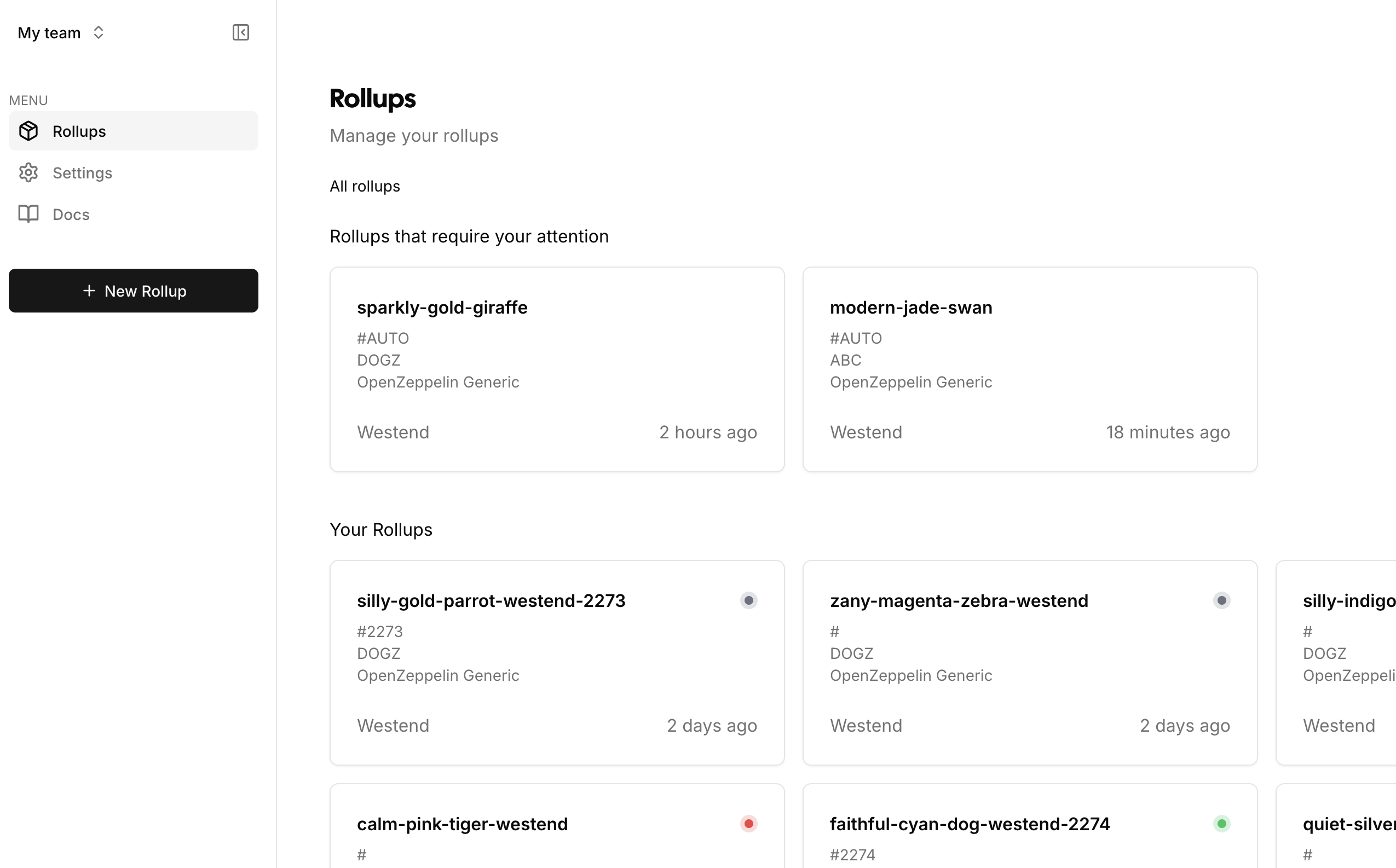Docs
How to sign transactions on PDP with Multix multisig
How to sign transactions on PDP with Multix multisig
Multisig transactions using Multix.
What is Multix?
Multix is an interface to easily manage complex multisigs.
Wallets supported by Multix
Polkadot.js, Talisman, Subwallet, anything connected via Wallet Connect.
How to sign transactions on PDP using Multix
We assume you have already setup your multisig in Multix previously. If not, it is quite simple, give it a go at Multix
- Once you filled out Rollup form click on
Sign and Deploy
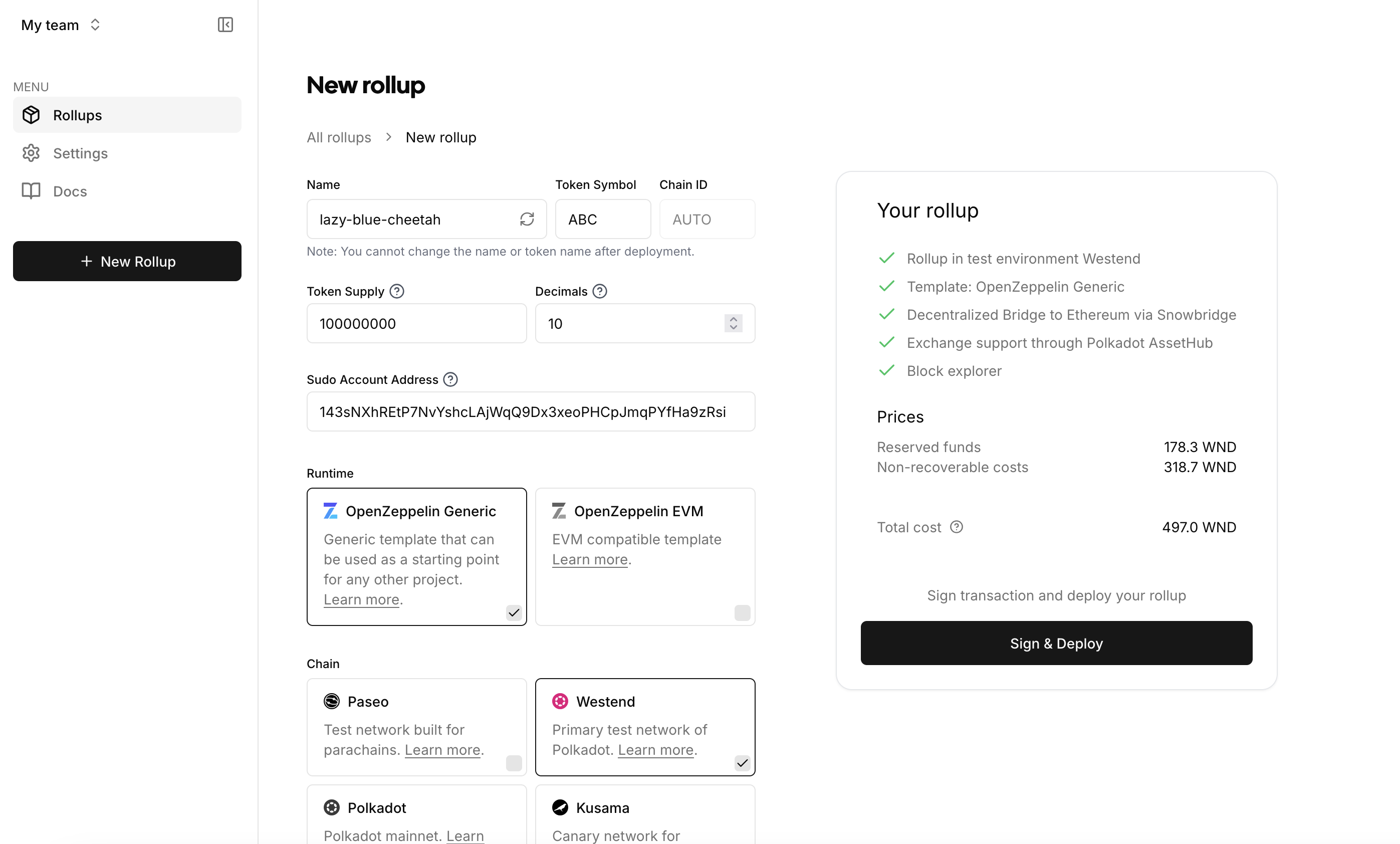
- Choose
WalletConnectoption
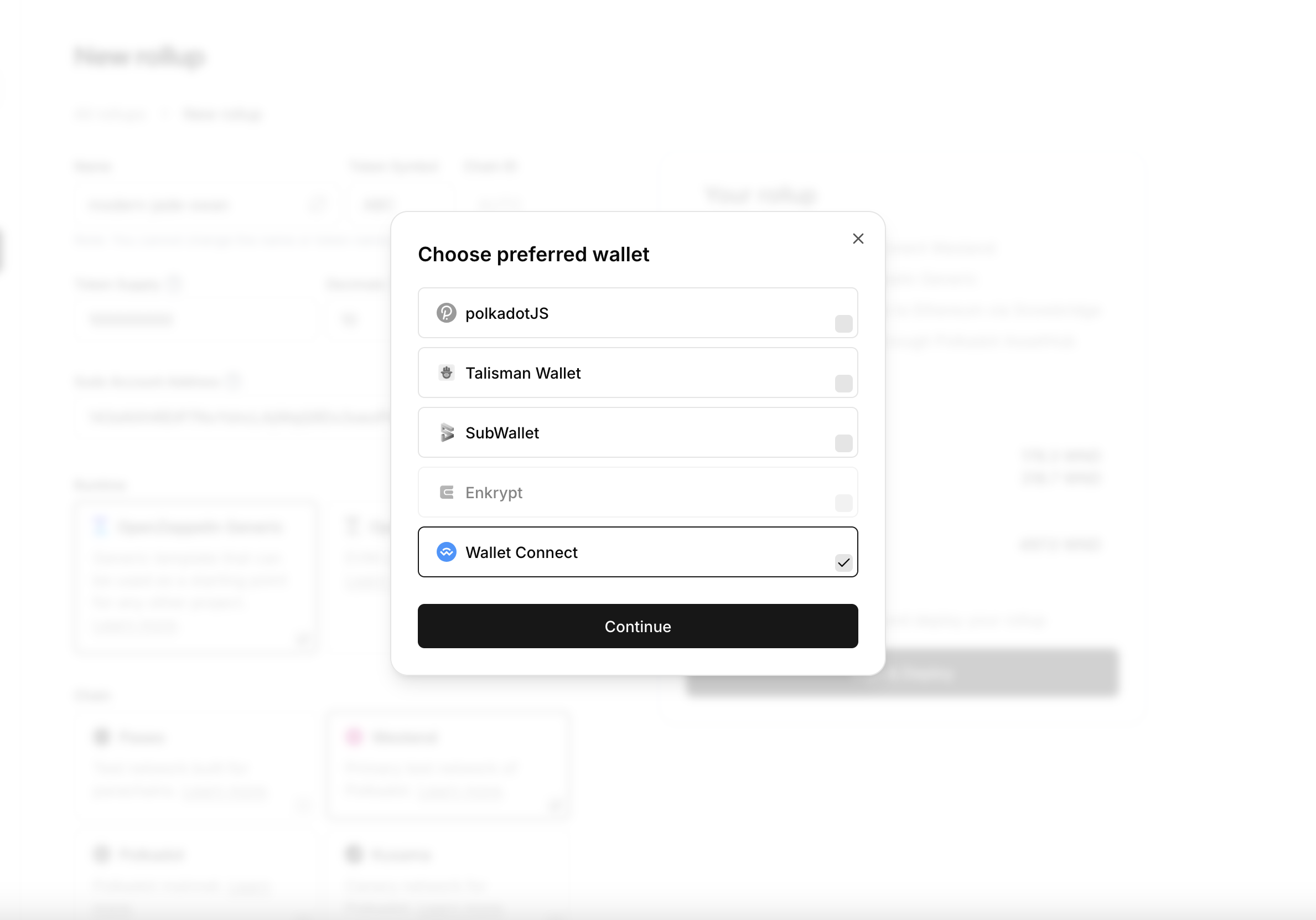
- Copy the wallet connect uri, by using the copy icon in the top right corner.
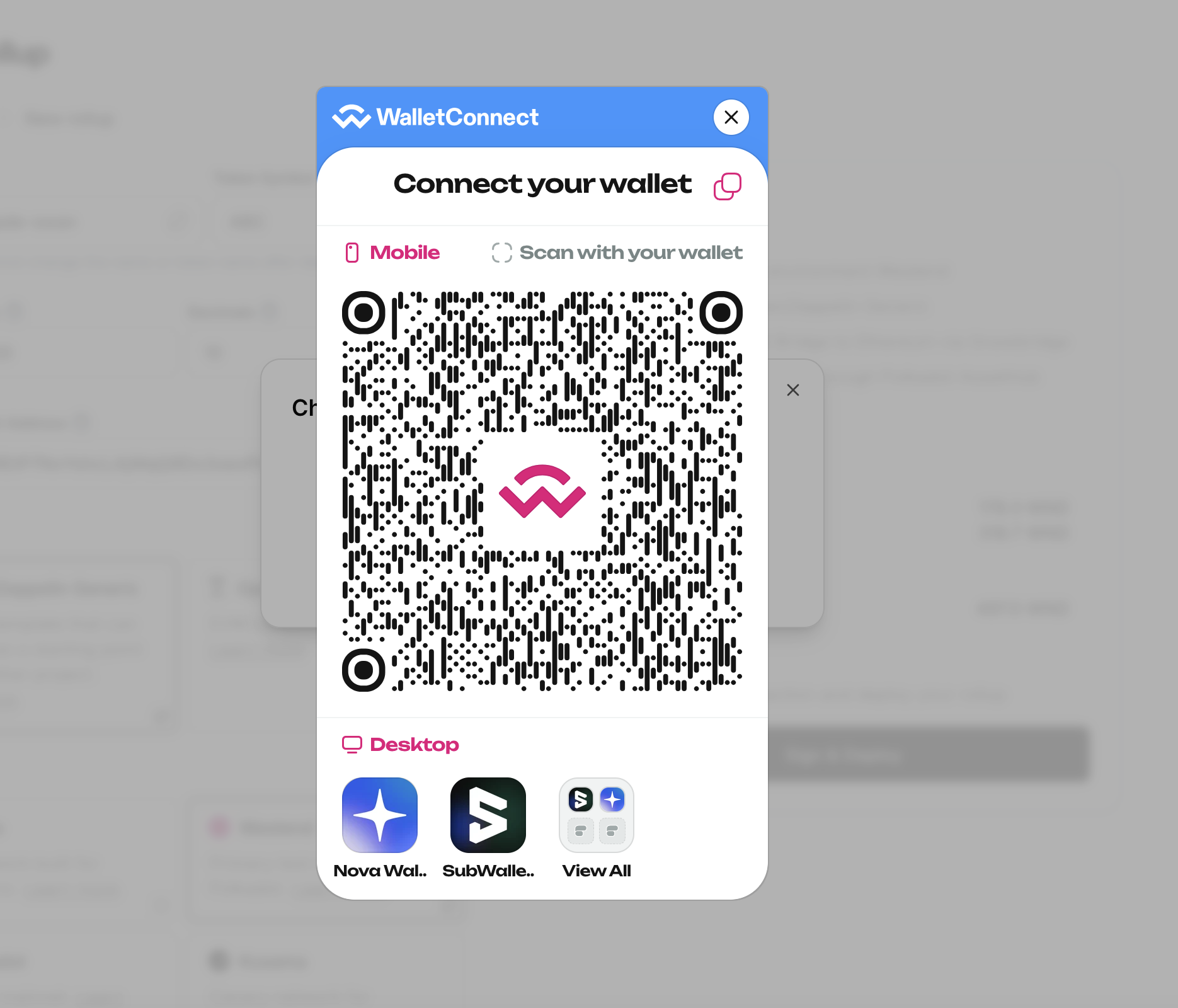
- Open
Multix(you have already created your multisig there previously). Choose Settings in the menu and scroll down to WalletConnect section. Paste yourWalletConnecturi there -> clickConnect Dapp
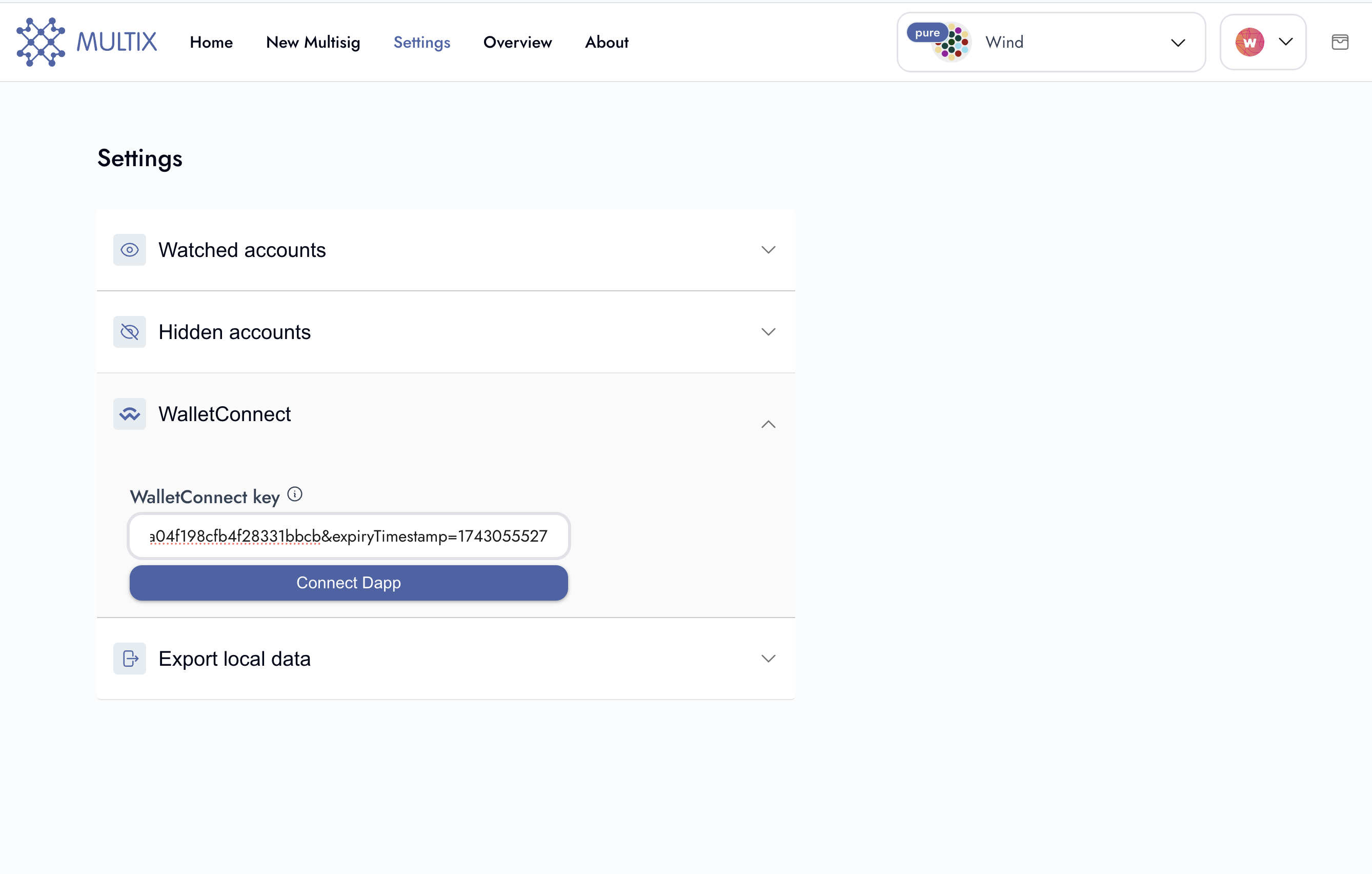
- Always check the name, website, methods and events when approving these types of requests. Approve
WalletConnectconnection request fromPDP.
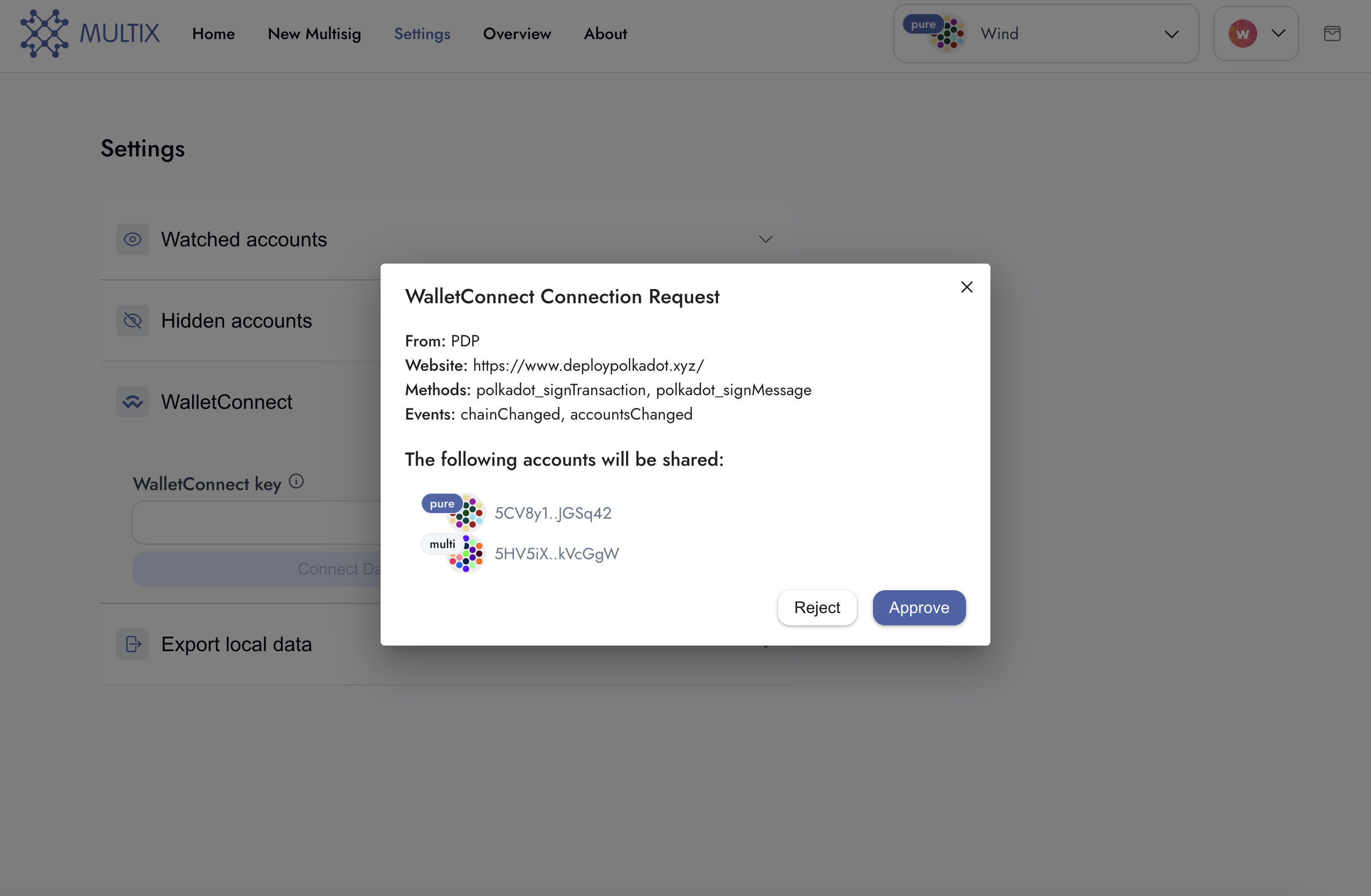
- Go back to
PDPand check the address and provider that you have just connected with. Click Continue when you are ready.
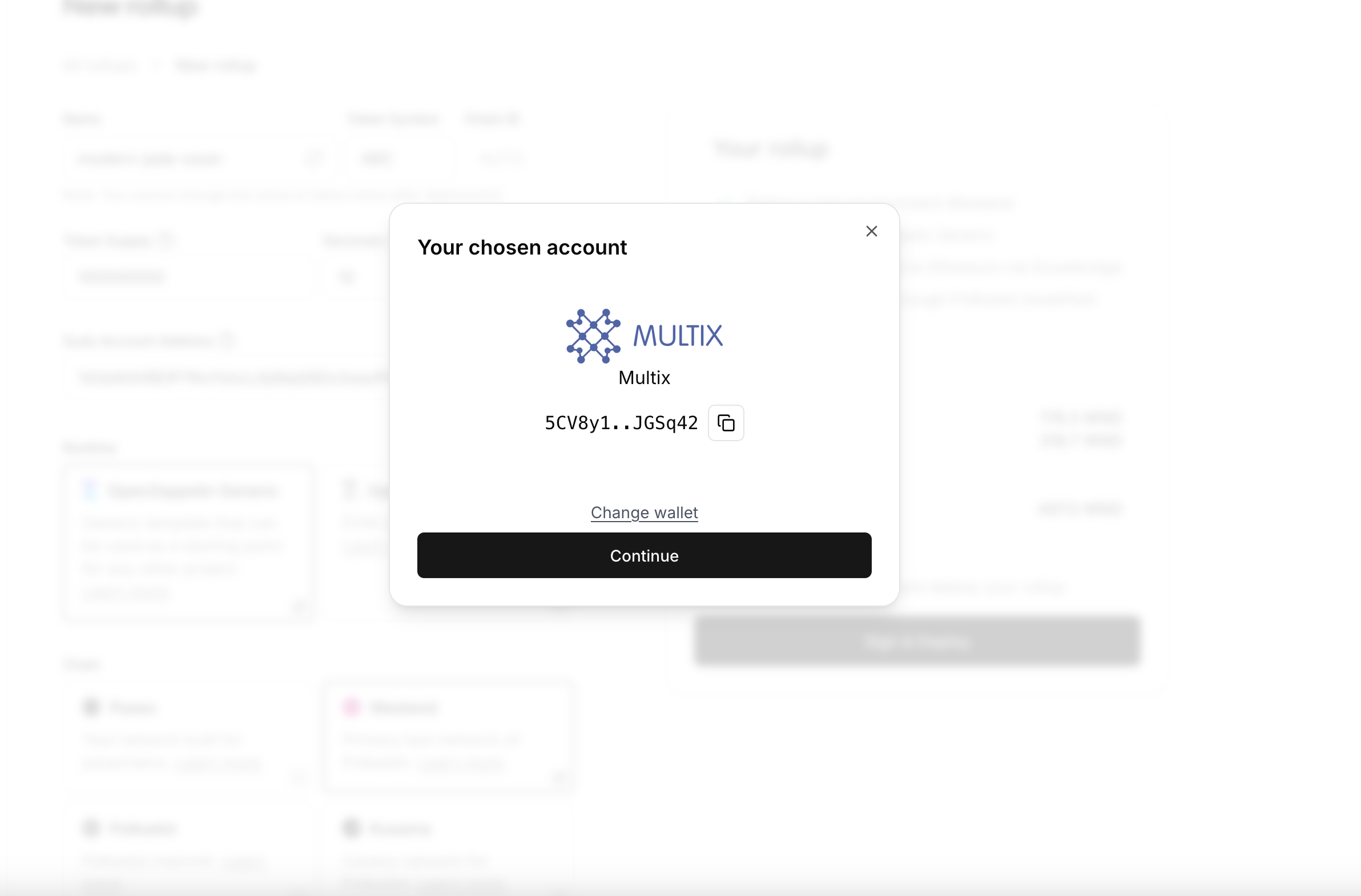
- Review transaction information. Click Continue when you are ready.
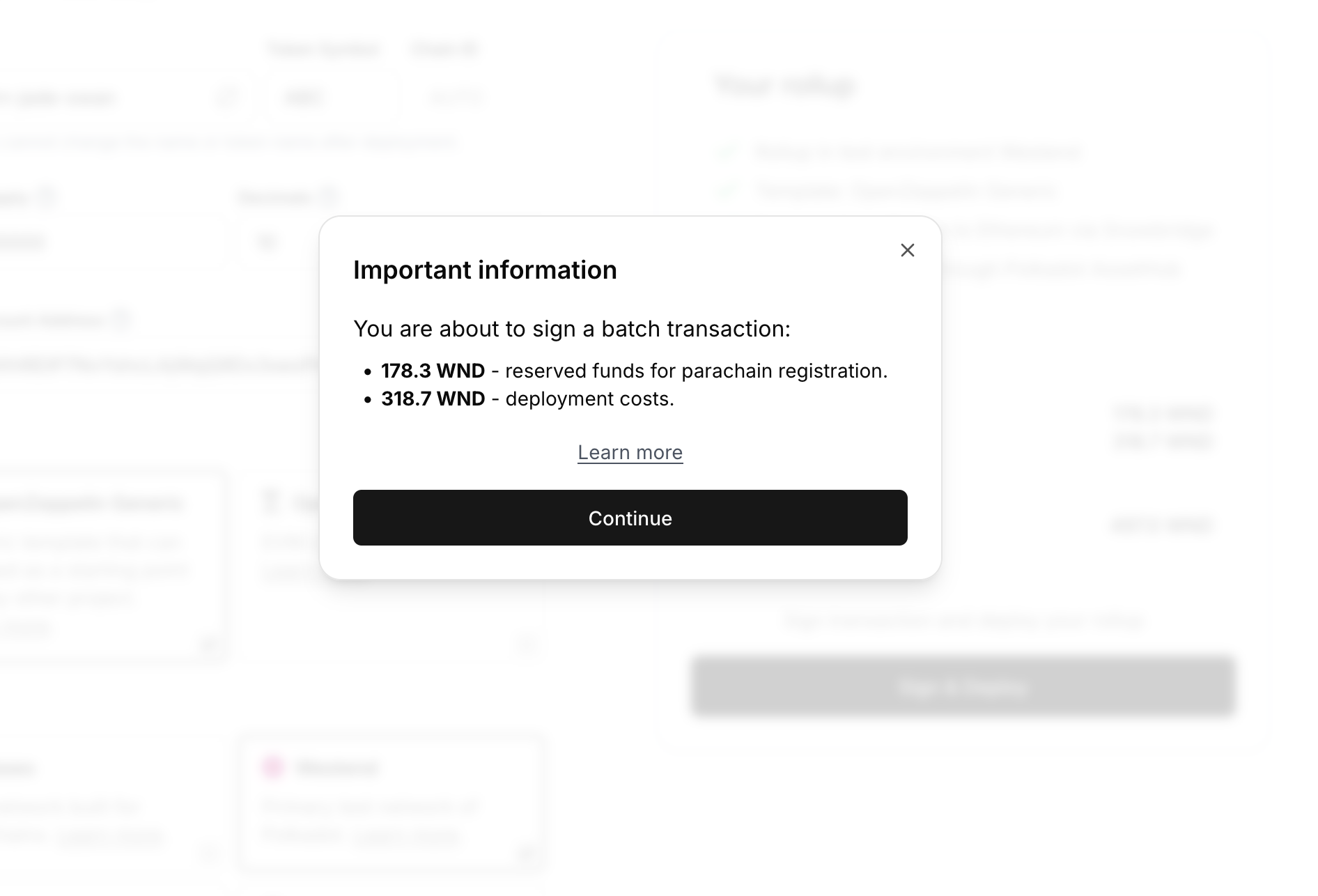
- We are initializing multisig transaction on your
Multix. Go toMultixto sign the first multisig transaction that will start multisig signing process.
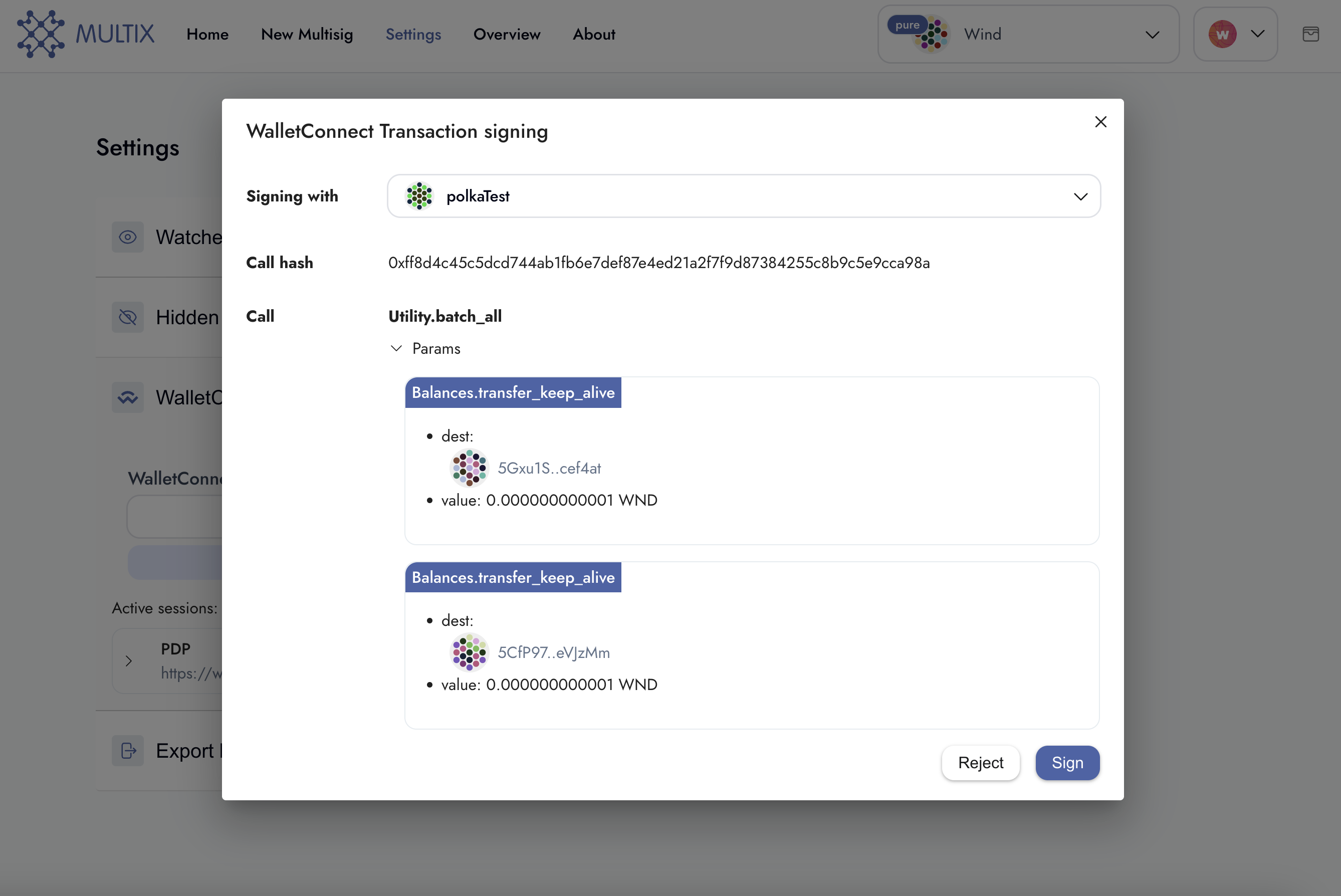
- After you signed transaction come back to
PDP. Your part is done. You triggered multisig signing. Now you have to wait for other signatories to sign their transactions.
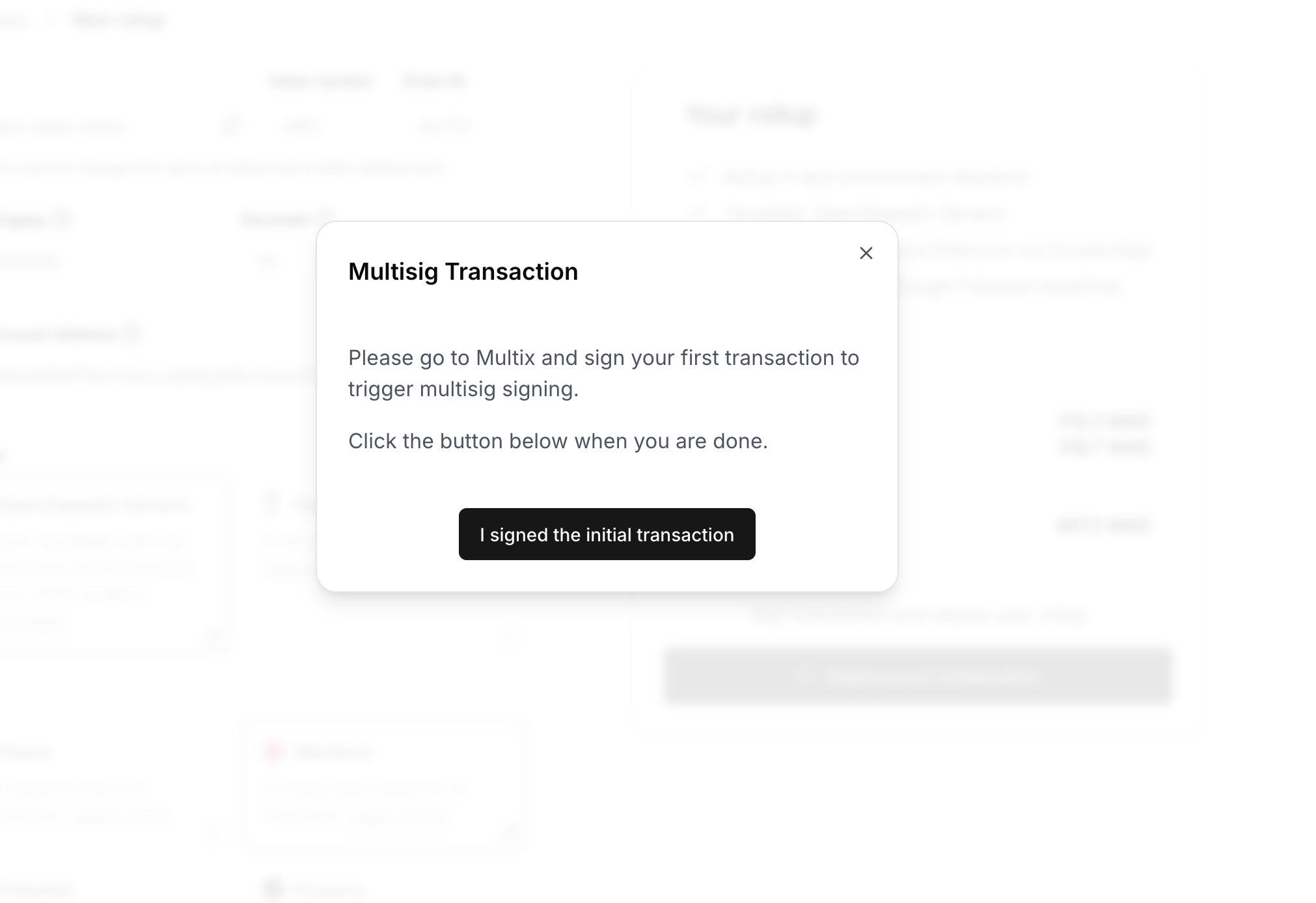
- You can click on
I signed the initial transaction. You are taken to your new rollup detail. Deployment has not started yet. Once everyone signs their transactions you can come back here and trigger the rollup deployment manually.
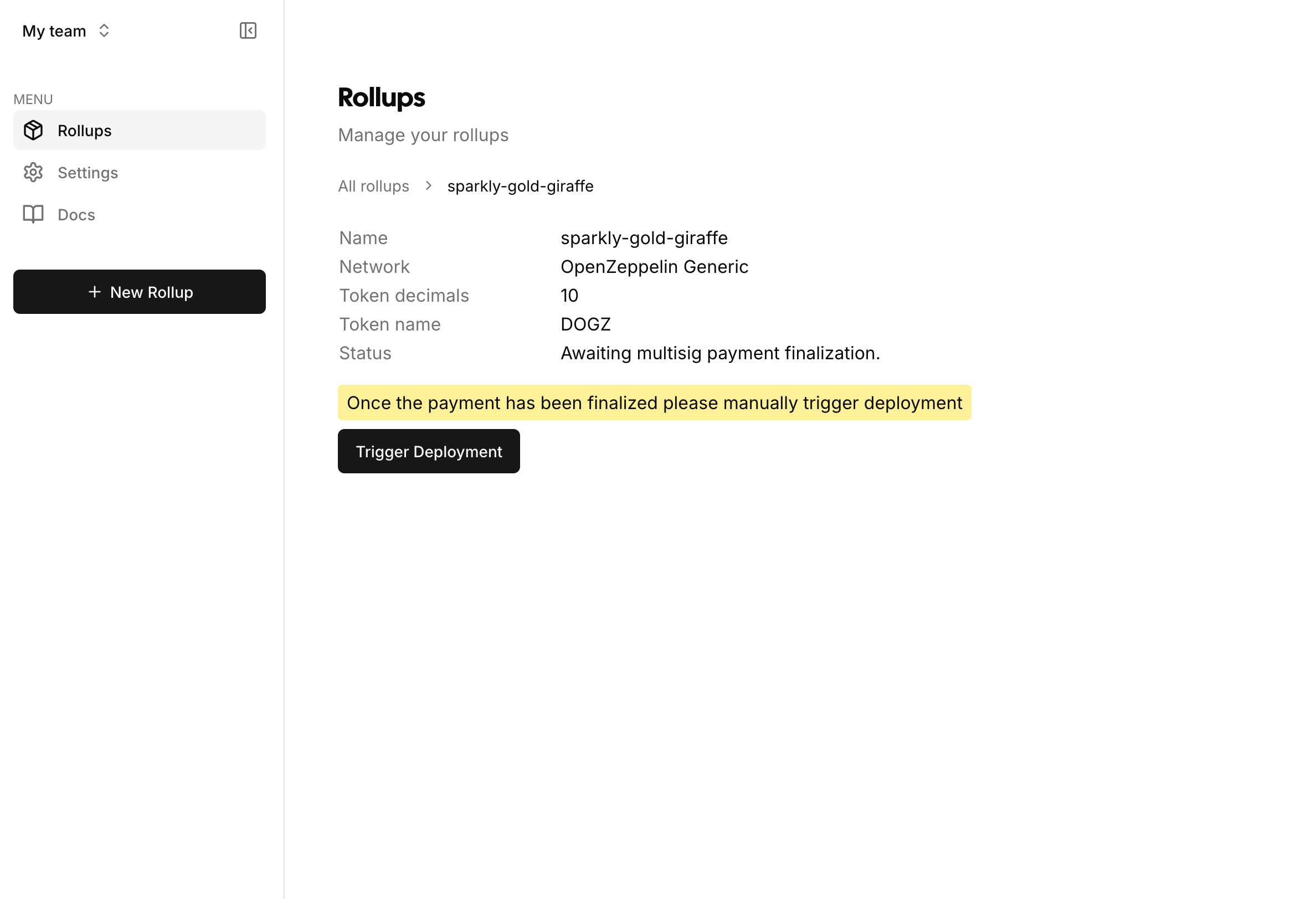
You can also find this deployment by going to Rollups where all your current rollups are listed.